- Print
- DarkLight
How To Book In A Support Session
Booking a support session
Festival Pro staff are on hand to help you learn the system and aid with anything you may require help with. You should find the answer to a majority of your questions within this wiki, but should you want to get email or zoom help please press the support button at the top of your system.

On the form it opens up you will be able to see the number of tickets you have remaining (Your allocation is set depending upon which package you signed up with, you can purchase extra tickets.
Support Ticket Types
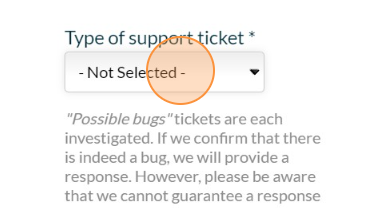 Image Caption
Image Caption
There are a number of different types of tickets you can submit. Please do choose the one relevant to your needs. There are slightly different priority queues for each option.
- General Support - A General email support ticket for when you require help but do not require a zoom session.
- Tutorial Request - Use this to book in a zoom slot, be sure to select the timeslot lower down the form
- Ticketing Support - These are to be used when you have an issue with anything which is going through stripe. The 2% charge on transactions goes in part to cover these tickets and as such they do not come off your systems overall allocation total.
- Possible Bug/Error - If you experience what you feel to be a bug or error in the system you can use this option. It doesn't come off your overall allocation total unless it is determined this option was chosen in error
- Emergency - This option is to be used if you have an urgent problem, for example during your event. These tickets send everyone in the office an alert.
- Onboarding - Please use this option when you first sign up, have completed the lessons and are ready to book in your onboarding session.
Support Ticket Information

When submitting your support ticket, it is helpful if you provide us with as much information as possible. If possible including screenshots or screen recordings of your issue in the file upload section.
Please ensure you provide us with area you are seeking support with, such as the form name or the module (eg Artist Calendar, Volunteer Shifts, Ticketing)
The subject should describe the issue you are having in one short sentence.
In the support request box please detail more in depth what you are seeking support with. Direct URL links to specific pages or registrations are very helpful.
Booking your zoom session
 If you have chosen a support ticket type which allows for a optional tutorial session a calendar will appear lower down the form. Here you are able to book in a timeslot for a call. The timezone should automatically set to the one your system is set to, but please do double check this especially if you travel internationally on a regular basis, or book at a time of year when the clocks change.
If you have chosen a support ticket type which allows for a optional tutorial session a calendar will appear lower down the form. Here you are able to book in a timeslot for a call. The timezone should automatically set to the one your system is set to, but please do double check this especially if you travel internationally on a regular basis, or book at a time of year when the clocks change.
Upon booking you will get a confirmation email letting you know you have a request in. At a later date you will be assigned a member of our team and sent an email with the zoom link for your call.
Please note that emails will be sent to the same email address as the user who raised the ticket. So ensure you are logged into the account you wish to be sent the zoom information when raising your support ticket request.

