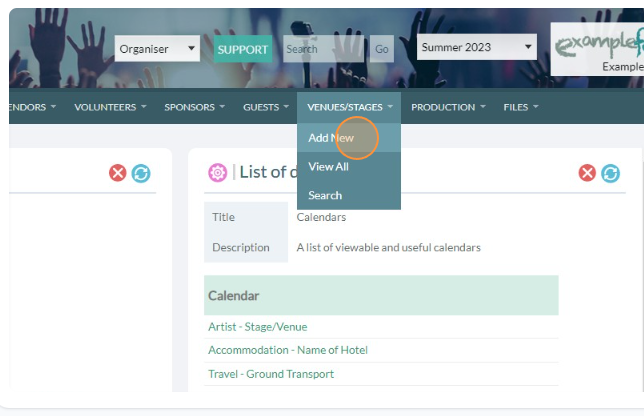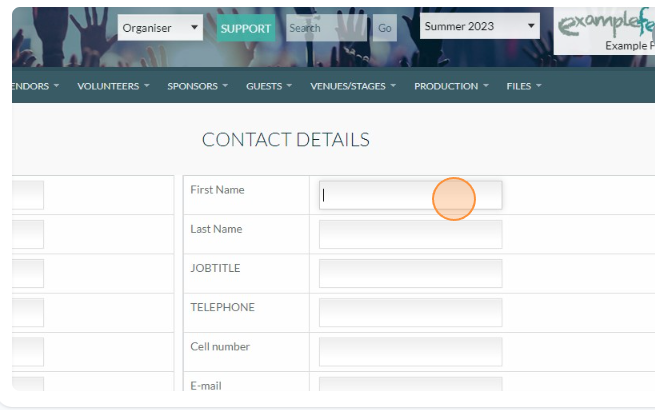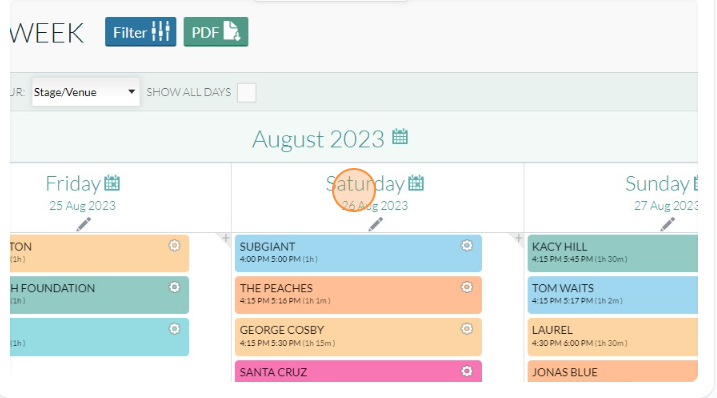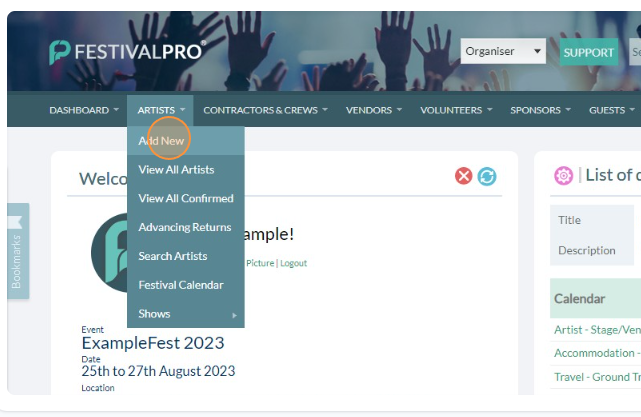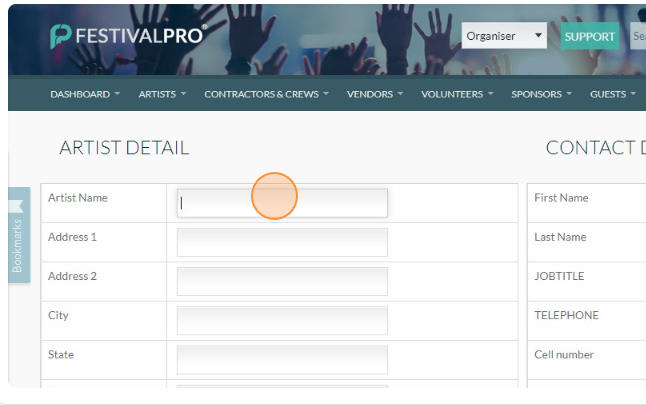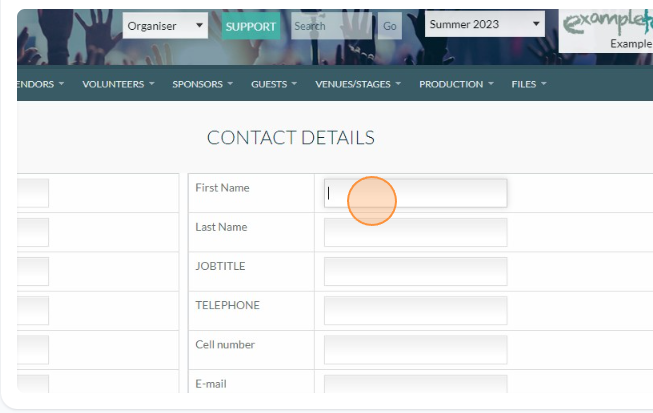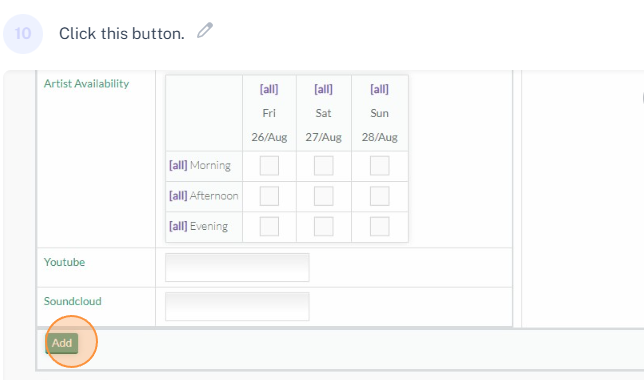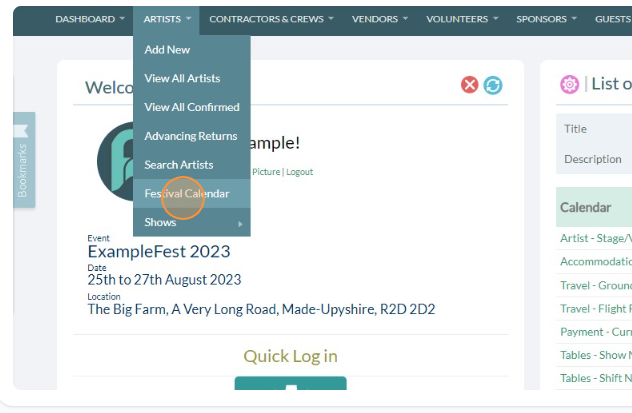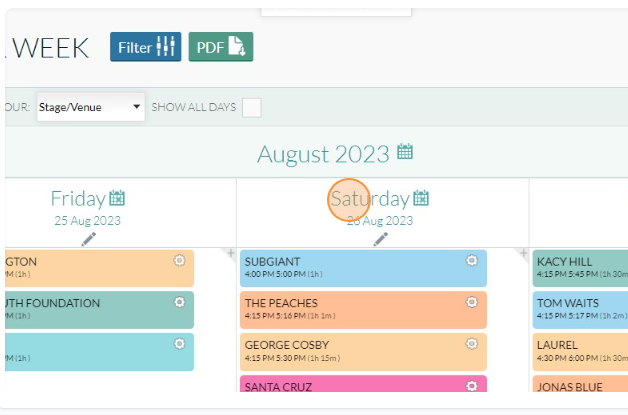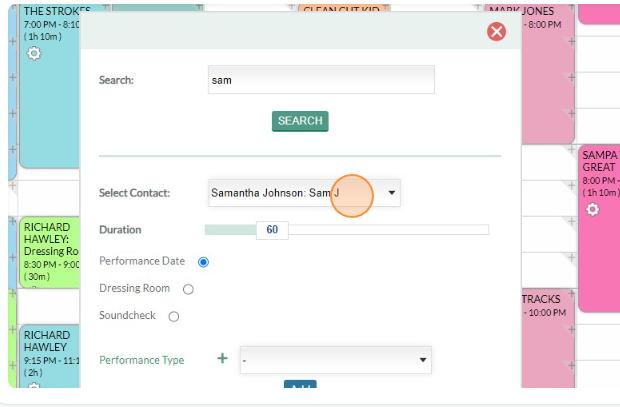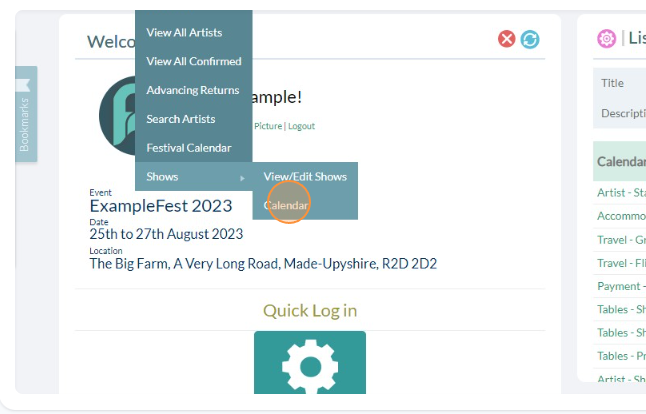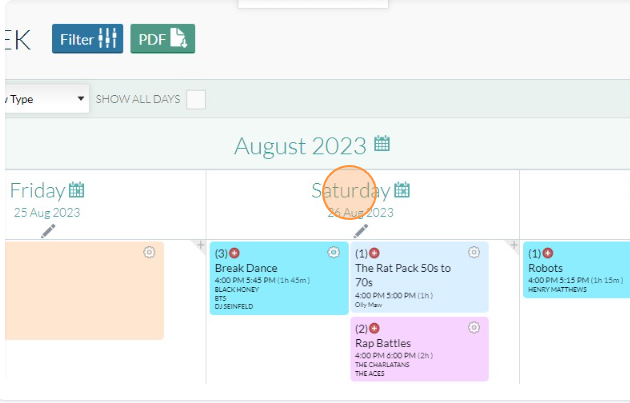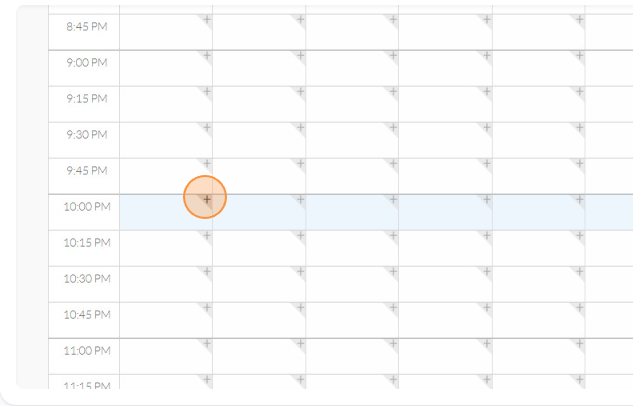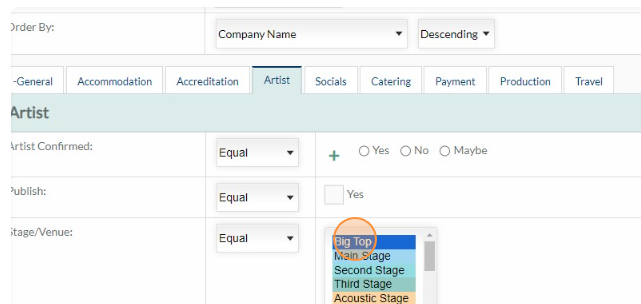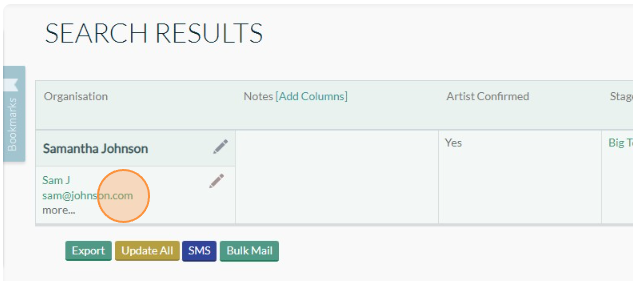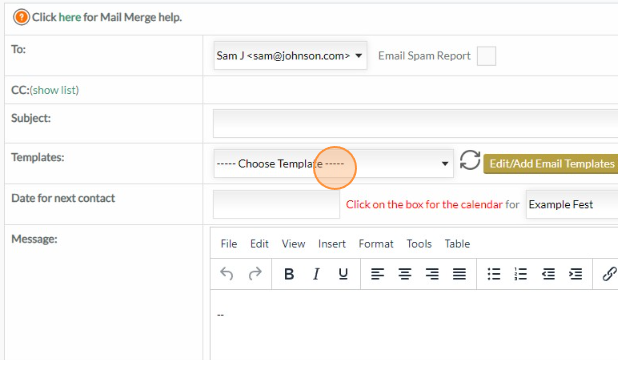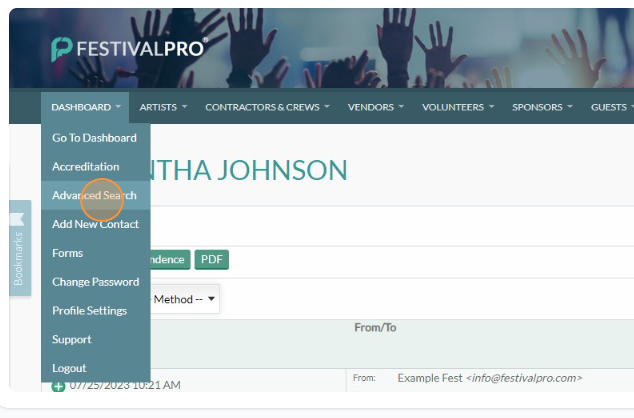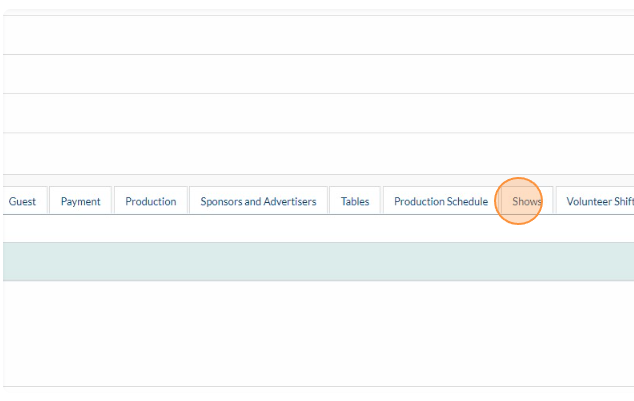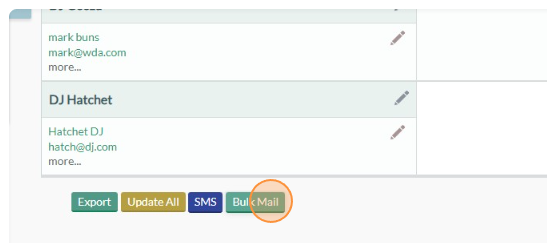- Print
- DarkLight
In this lesson, we will focus on logging into the system and understanding how contacts link to entries in the system, specifically regarding organization names and contacts. Additionally, we will create stages, add artists to those stages, and finally, send the artists their schedules.
After following along with these tasks, please complete the accompanying lesson questions on Get To Know Lesson 1 form in your system.
1. Logging into the System: To get started, we will log into the event management system with our credentials. This will grant us access to various features and functionalities required to set up the festival.
- Navigate to yourfestival.festivalpro.com where 'yourfestival' is the name of your system
- Enter your username and your password

- Click Login

You should now see your dashboard

2. Contacts and Organization Names: In the system, contacts are individuals or representatives associated with different organizations. These contacts act as points of communication and coordination for each organization. Individual contacts will belong to a Company. You can think of it this way, The Company is the Artist/Vendor/Contractor. The company has a lead contact, Band Leader/Vendor Owner/Company Owner. When a company accreditates it's staff, they become Sub contacts of the main company.
For example, we will create "Bites & Vines Big Top" stage, this stage is within the system a 'company' and attach a lead contact stage manager to this stage. We will also then create some artists to perform on the Big Top, the artist name will be the company and the band leader will become the main contact.
3. Creating Stages: Time to follow along again. Next, we will create the Big Top stage for the festival. Each stage created represents a designated area where performances or activities will take place. For instance, we could create stages like "Main Stage," "Wine Tasting Pavilion," and "Culinary Showcase."
- Navigate to Venues and Stages and Click Add New
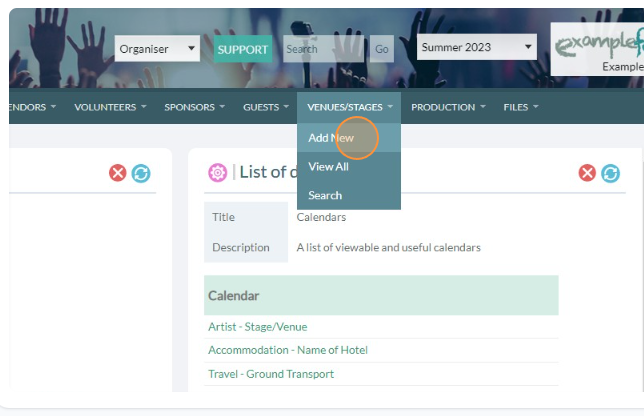
Click into the Venue Name and type "The Big Top"

- Next add in a first name, last name and email address. I used Joe Bananas, joe@bananas.com but you can invent your own, or use a personal email address if you would like to receive the schedule into your inbox.
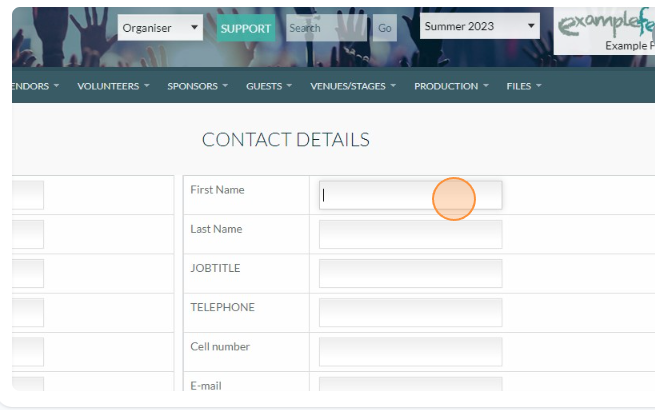
- (See below screenshot) On new systems you will see the boxes "Volunteer Location and "Performance Location". It is very important to check every venue with one of the relevant boxes or both. This will make the venues show up in the correct areas of the system. For example anything relevant to artists and performing would be a performance location and anything relevant to Volunteers would be volunteer location.
- Finally click 'Add' to save the venue. You could add more details in the venue tab such as capacity, number or bars or colour. But we will cover this and adding custom fields in future lessons. For now you can just happily add the venue.

- Click Festival Calendar and navigate to day view to see your newly added stage

- To navigate to day view click on the name of the day and you will then see the stage has appeared
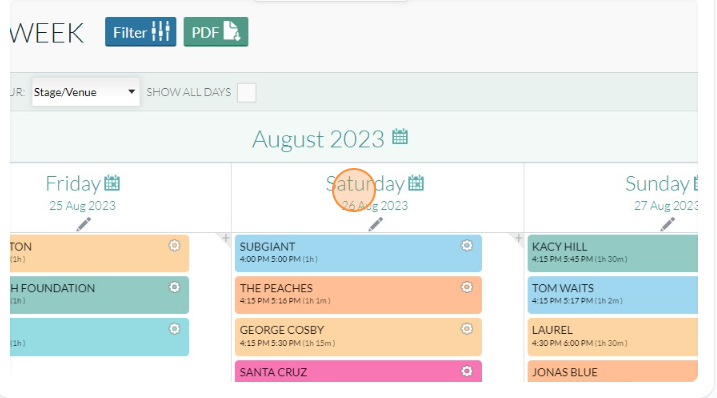

4. Adding Artists: Now, we will add artists to the system. These artists could be musicians, dancers, or any other performers participating in the festival. We will enter them in much the same way that we created the venue. Lets add the artist "Samantha Johnson," a talented jazz singer, and link to her contact information.
- Click Add New
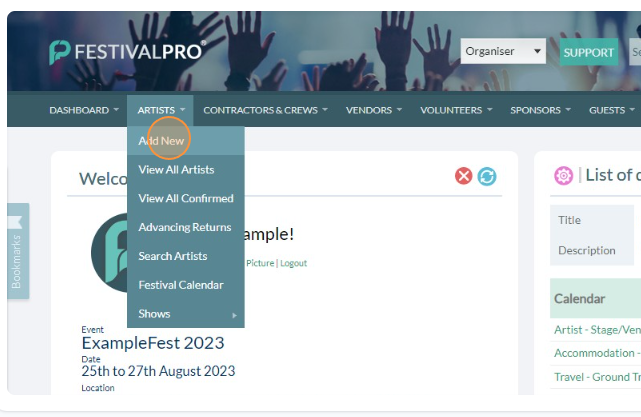
- Type in the Artist Name
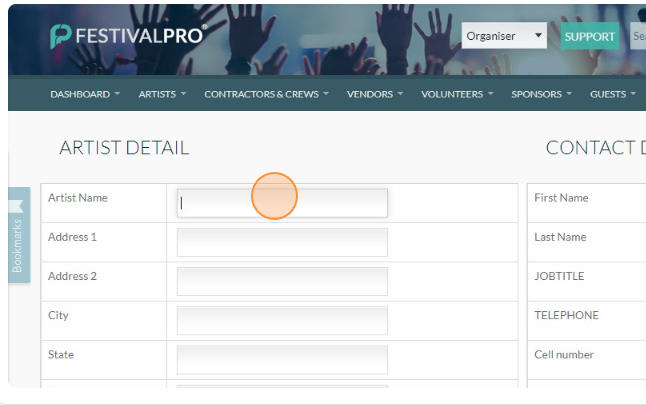
- Click into the First Name Field and then enter a first name, last name and email address.
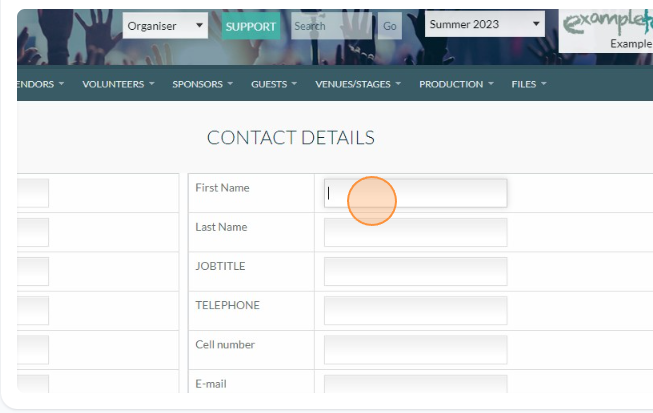
- Click this Type Of Contact dropdown and select artist

- Further down you will see all the profile fields, or data points we can save against the artist. These live in different tabs from Accommodation to Accreditation and Travel etc.. For now we are only worried about the Artist Tab and we simply want to mark them as confirmed.

- Finally click this button to add your artist.
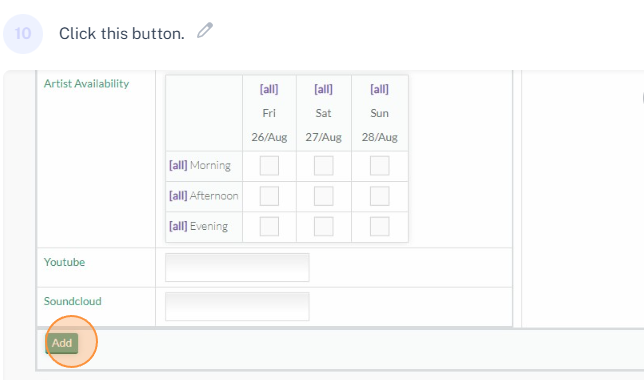
- Congratulations, you have just added your first artist to the platform. Please now repeat this process twice adding the details for Artist : DJ Geeza, Mark Buns, marky@imadj.com and Artist : DJ Hatchet, Harry Jules, hjule@mailmethis.com
5a. Assigning Artists to Festival Calendar: With the stages and artists in place, we will assign the artists to their respective stages. This step ensures that performances are organized and scheduled correctly.
For example, we will assign "Samantha Johnson" to perform on the "Big Top Stage" at 6pm in the Festival Calendar. And we will assign our DJs for a joint set following on from her in the Shows Calendar. If you want to read more about the differences between these two calendar modes, click here for further reading.
- Navigate to the Festival Calendar
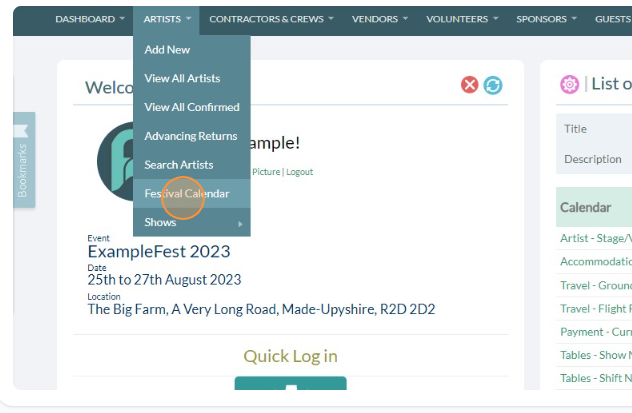
- Click into day view
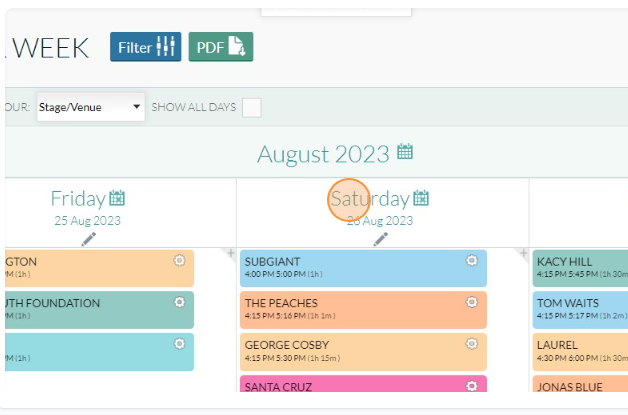
- Scroll to 6pm on the Big Top stage you created earlier and click the + icon

- Click The Enter Contact Button and search for Sam or Samantha

- Choose the Samantha Johnson we added earlier and complete the window adding the duration and performance type and clicking Add.
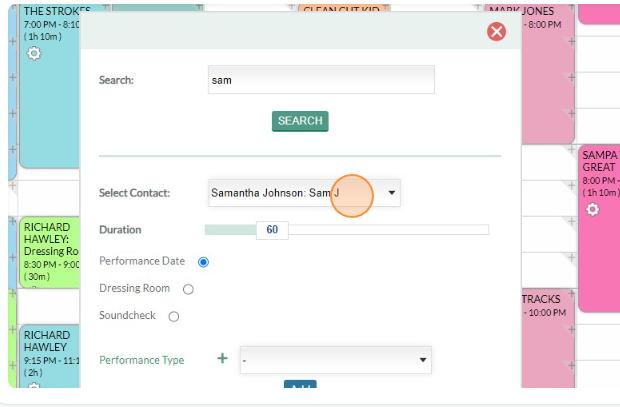
- This will add her to the calendar. You can drag the boxes to make the sets longer or shorter, and also to move them between stages. Any changes you make will immediately update in the artists profile and schedules.

5b. Assigning Artists to Shows Calendar
Next we will create a show for the DJs who are playing later in the night. A show allows multiple artists to be put on the same performance together.
- Under the Artist Menu, find and click the Shows Calendar
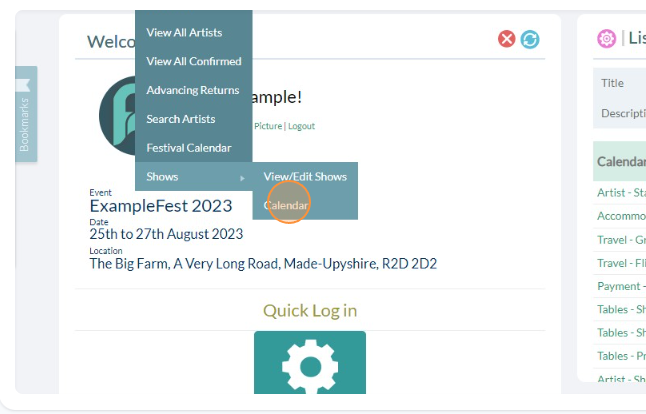
- Click into day view
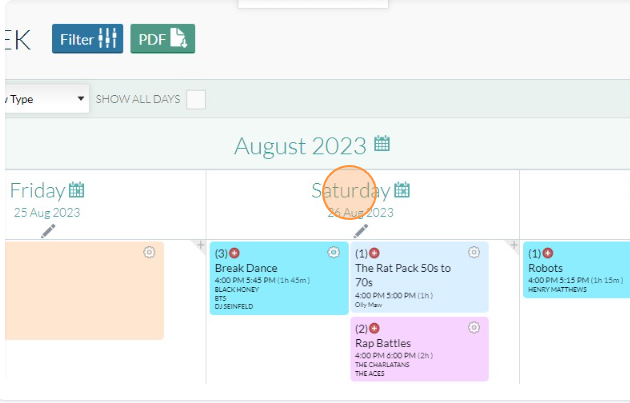
- Click + on a timeslot to create a show, choose a time on the Big Top, after Samantha has done her jazz set for the DJ Takeover to dance us into the night.
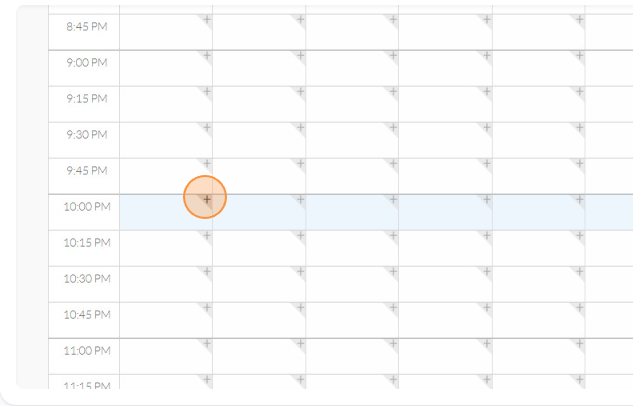
- Give the show the name DJ Takeover and the show type as DJ and press Add to create the show.

- Now you can see your show, some browsers may require a refresh, hover over the bottom of the show box and drag it down if needed to create a two hour set. You can now begin to add the DJ's to the takeover. Click the + icon in the corner of the show

- In the Search box find DJ Geeza that you added earlier


- You can then select them from the dropdown list. Next you should set a call time. The show may be two hours long, but DJ Geeza will do the first hour and DJ Hatchet the second. You can specify individual call times when adding an artist to a show. Do the same again to add DJ Hatchet to the show for the second hour

6. Sending Artists a Schedule: Once all the artists are assigned to stages, we will generate a schedule for each artist detailing their performance date, time, and stage. This schedule will serve as their itinerary for the festival.
A schedule sent like this will send everything with a time and date attached, you may in your future use of Festival Pro assign transport, flights, hotel check in's and multiple performances. All will be sent in the same schedule using this process.
Let's send an email to our artists with their schedule. First step will be to search for the big top artists. We have to do this separately for the festival calendar and the shows calendar.
- Click into search artists

- Click the Big Top stage and run the search
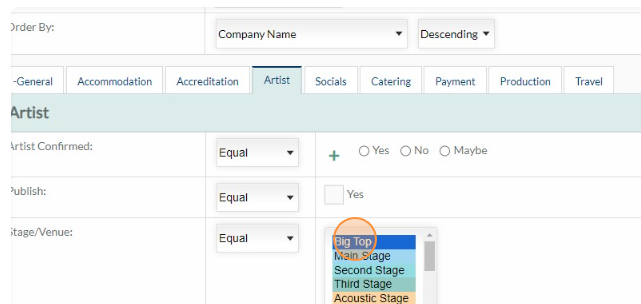
- You should get the result for Samantha Johnson and you can click on her email address to send a message
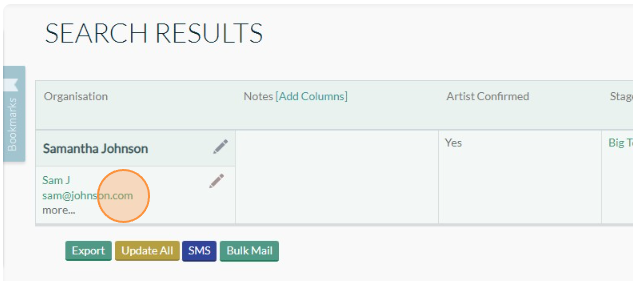
- Click the templates dropdown, choose Schedule and hit send.
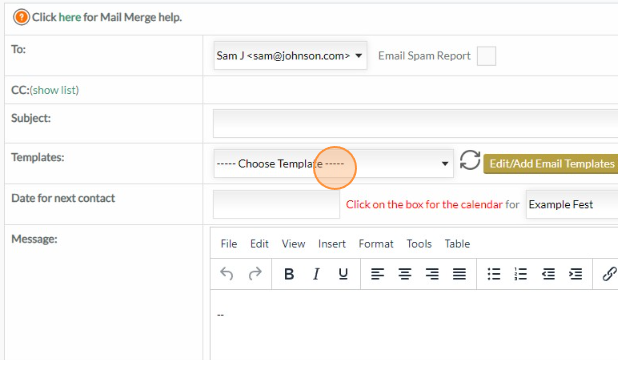
- That sends an individual email to Samantha with her schedule, which has a login link included which will always give the latest schedule updates live. Next we need to send our DJs the same email, and we will do this by sending the same template to them in bulk, start by going to the Advanced Search, under Dashboard.
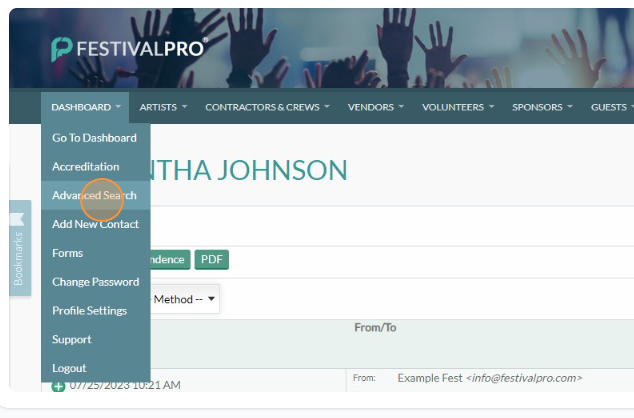
- Next click on the Shows Tab in the search options.
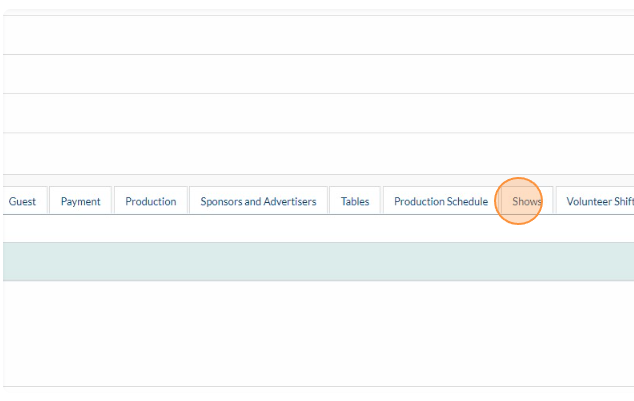
- Click Big Top in the shows tab stage select and then run the search

- You will then get your two DJs in a list, next hit the Bulk email button and copy your process from before in selecting and sending the template. Notice how the template text will show mail merge text rather than the schedule when in bulk email mode.
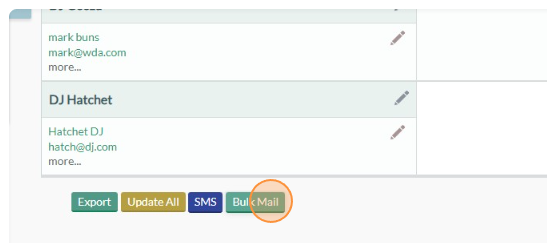
Congratulations you have sent out the schedules. The schedules ensure that all performers are well-informed about their performance slots and other important details.
Conclusion: By following these steps, we have successfully set up the foundation for the festival's management system. We now have contacts linked to organizations, stages set up, artists added and assigned to stages, and schedules sent out to all performers. This efficient system will help us ensure a well-organized and enjoyable "Bites & Vines" food and wine festival for all attendees and participants.